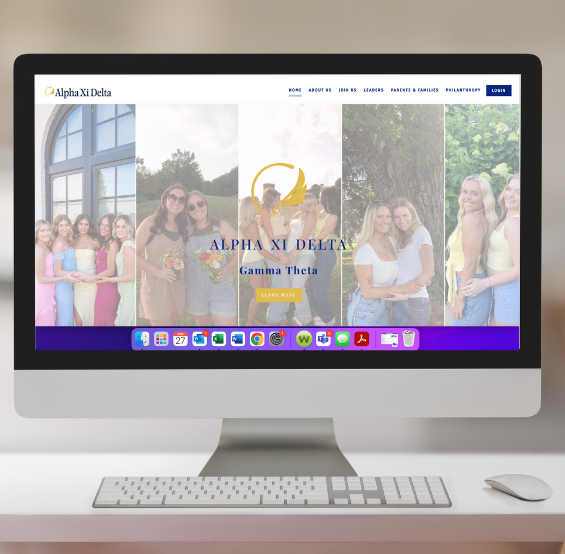
We are so excited to offer our chapters and associations newly designed websites. To begin updating and publishing your website, you will access the “Website Editor” button in Member Portal.
Once you’re in the Website Editor, a menu will load that will allow you to start editing your chapter’s website. Below are some frequently asked questions about chapter and association websites. If you have any additional questions about websites, please contact us at fhq@alphaxidelta.org and your question will be directed to the appropriate person.

Once you have made all the changes to your website, make your chapter or association website live through “Website Editor” -> “Settings” and toggle “On”. If you don’t switch the website to “on” it will continue to show an error message when someone tries to access your website.
Q: Can chapters and associations edit the “Contact Us” and “Follow Us” sections in the website footer?
A: Chapters and associations cannot fully edit these sections. However, you can update the social media links and the contact email address.
Q: How can I make a space between paragraphs?
A: Paragraph breaks can be added using HTML:
Insert <br> where you want the break. Repeat <br> for multiple line spaces.
Q: Do new custom pages created by my chapter/association have the same formatting at the existing pages?
A: Custom pages can be created, but the header image at the top will be different than the pre-existing pages set up (ex. Leaders, Philanthropy, etc). If you have a suggestion for a new page to be created with the header template, email fhq@alphaxidelta.org. This is not a current high priority, but common page topics may be considered.
Q: My photos appear in the editor, but not on the live site. Why?
A: Photo dimensions must match required sizes that are noted on the website editor platform. Otherwise, they will not show up when you publish your site. You can create custom sized images in Canva or Photoshop to make sure that your photo is sized appropriately.
To learn how to make a custom sized image in Canva, click here. Once you have created the custom size, you will import the photo you want to use into Canva. Adjust the photo into the required size and make sure that it is not distorted, stretched, all subjects are visible, etc.
Q: Can I preview my site before going live?
A: No, the system does not have a preview feature. The only way to view changes is to publish the site.
Q: Can I reorder officer contact cards on the Leaders page?
A: No, reordering is not a current feature at this time.
Q: Can I change the email associated with an officer’s portal account?
A: Officers can change their emails in their profile, but this changes it across all systems (including billing and personal contact info), so it is not recommended.
We recommend disabling “send officer emails” and set up one email address to receive all website contact form submissions if you do not want an officer’s personal email address to receive communication from the website.
555×622 px – Banner Images for About, Join Us, Parents and Philanthropy
1037×691 px – About Us Image
767×439 px – Parent & Philanthropy Images
626×620 px – Recruitment Image
618×612 px – Homepage Welcome Image
500×205 px – Gallery Images on Homepage